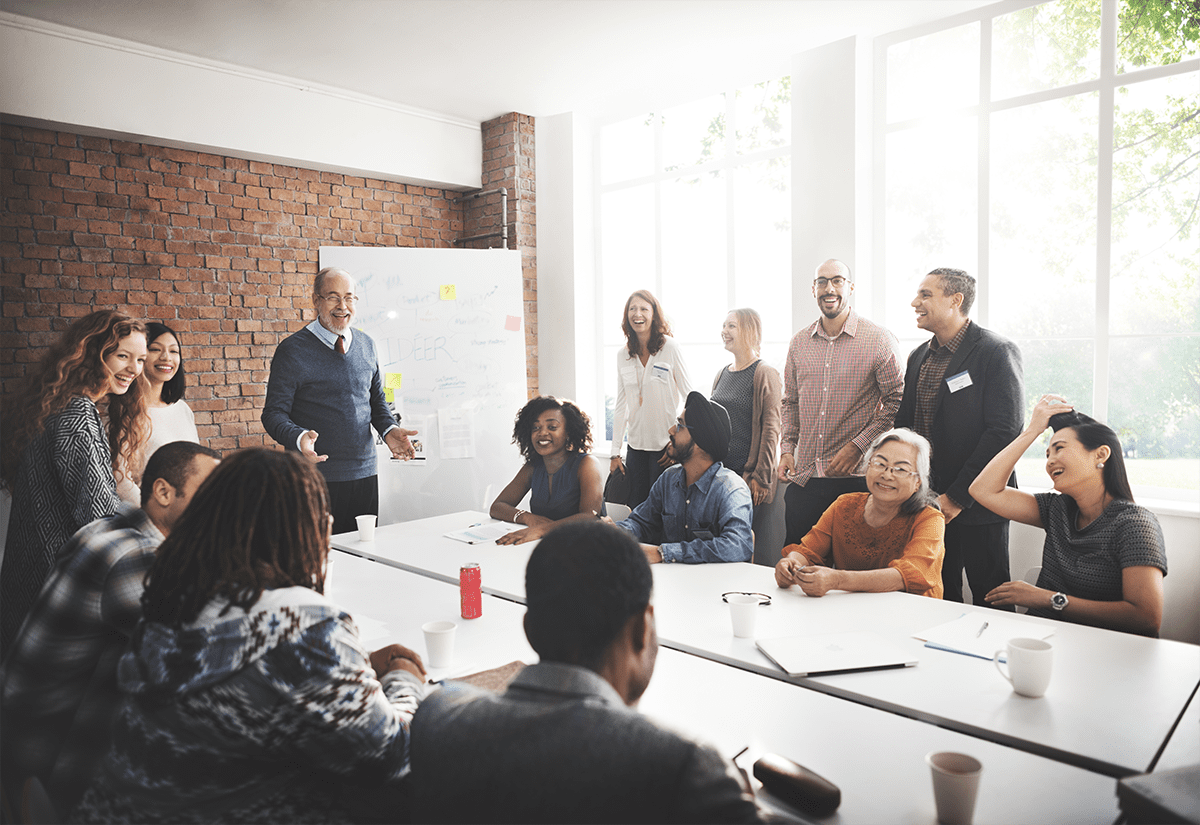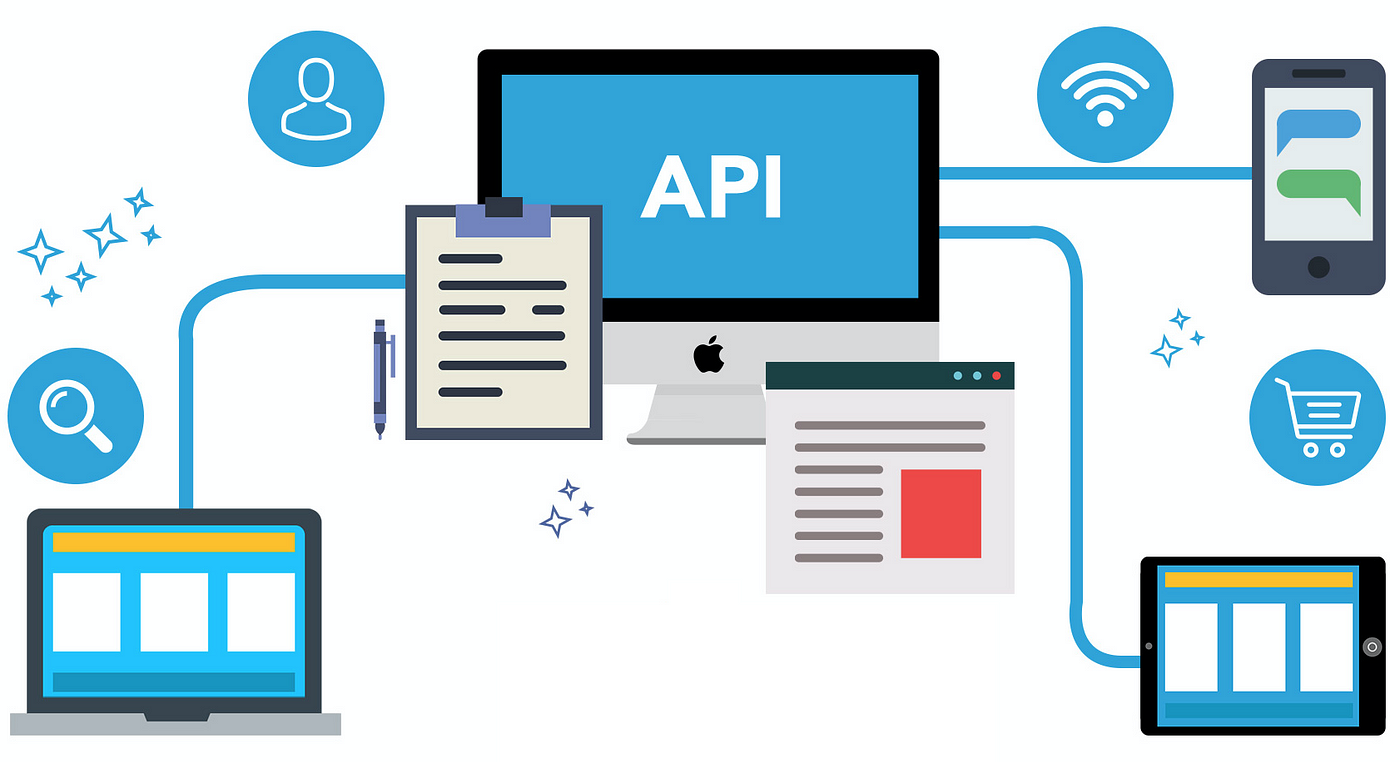Although Netflix is a popular streaming platform, there are many areas where you can get into trouble. It will disrupt your Netflix streaming experience. Sometimes Netflix is down, or you see a Netflix error like can’t stream it. It’s something you can fix yourself.
If you are looking for easy fixes, stay with us! We have compiled a list of common Netflix errors with their solutions below!
1. Netflix Bad Quality Video
If Netflix video quality is spoiling your streaming experience, it may be because of a slow Internet connexion. Usually, you face this issue on a shared Internet connection.
So, you need to check the speed of your Internet whether it fulfills the requirement of video quality or not. Follow these steps to learn how to fix Netflix errors:
- Restart your smartphone gaming console smart TV or any device you are using to watch Netflix
- Disconnect your router or modem for one minute and reconnect
- Move your WiFi router and place it near your Netflix streaming device.
Also, try to set the Netflix video quality using the Playback setting. To do so, follow the below steps:
- Sign in to your Netflix account
- Go to the Profilesection,
- Find the Playback Settings.
- Choose from four different options: Low, Medium, High, and Auto.
2. Is Netflix not working?
If Netflix is not working correctly, you might see the following Netflix errors:
“Sorry, you cannot access the Netflix service. Please try again later or visit www.netflix.com”
“Unable to Connect to Netflix”
“Netflix is not available”
To check whether Netflix is down or not, please use a down detector. Also, visit any social media platform because people usually share such news on social media.
Click here to get further details from official resources. However, to fix this issue, try the following steps and if they don’t work move to the next.
- Restart your Internet connexion
- Restart your streaming device
- Uninstall and reinstall the Netflix app
if you are trying to access Netflix in a region where it is unavailable, use a VPN. If you haven’t any idea about VPN, check out this complete guide about VPN.
3. Netflix App Crashing
No doubt, Netflix app crashing is frustrating, and most of the time, you can’t fix it easily. So first, try to restart the app, and if you are using TVs, Blu-ray players, and phones, you can try to restart your device. If it does not help, try uninstalling and reinstalling the Netflix app or restarting your device.
If you use Smart TVs, you need to sign out of the Netflix app and sign in again. Also, make sure that the Netflix app is updated.
4. Netflix 4K Problems
First, make sure you are using a 4K compatible device, your Internet connection meets the criteria for 4K quality, and you have a valid subscription to Netflix. Also, choose a movie that is available on Ultra HD. You should know that most of Netflix’s original films and shows offer 4K. Finally, check whether the Netflix app is updated with an ultra HD screen.
5. Netflix Connection Problems
If you can’t connect to Netflix, Please check if you can explore other sites on the same computer or device. If you find that you can visit other websites, here is how you can solve Netflix connection problems. Mobile users try switching to mobile or WiFi to check if this can fix the problem.
Unfortunately, it may be because of a bad connection. So, switching to the latest router like the Asus WiFi router can start Netflix. Otherwise, restart the Netflix app or your device or uninstall and reinstall Netflix to solve this problem.
The Bottom line
The above discussion will help you to resolve common Netflix errors you see on your smartphone, smart TV, gaming console, and more. In most cases, restarting the device, network connection, uninstalling, and reinstalling the Netflix app can help you fix common errors.